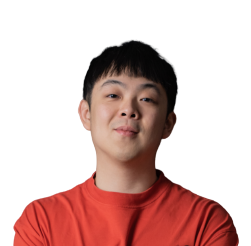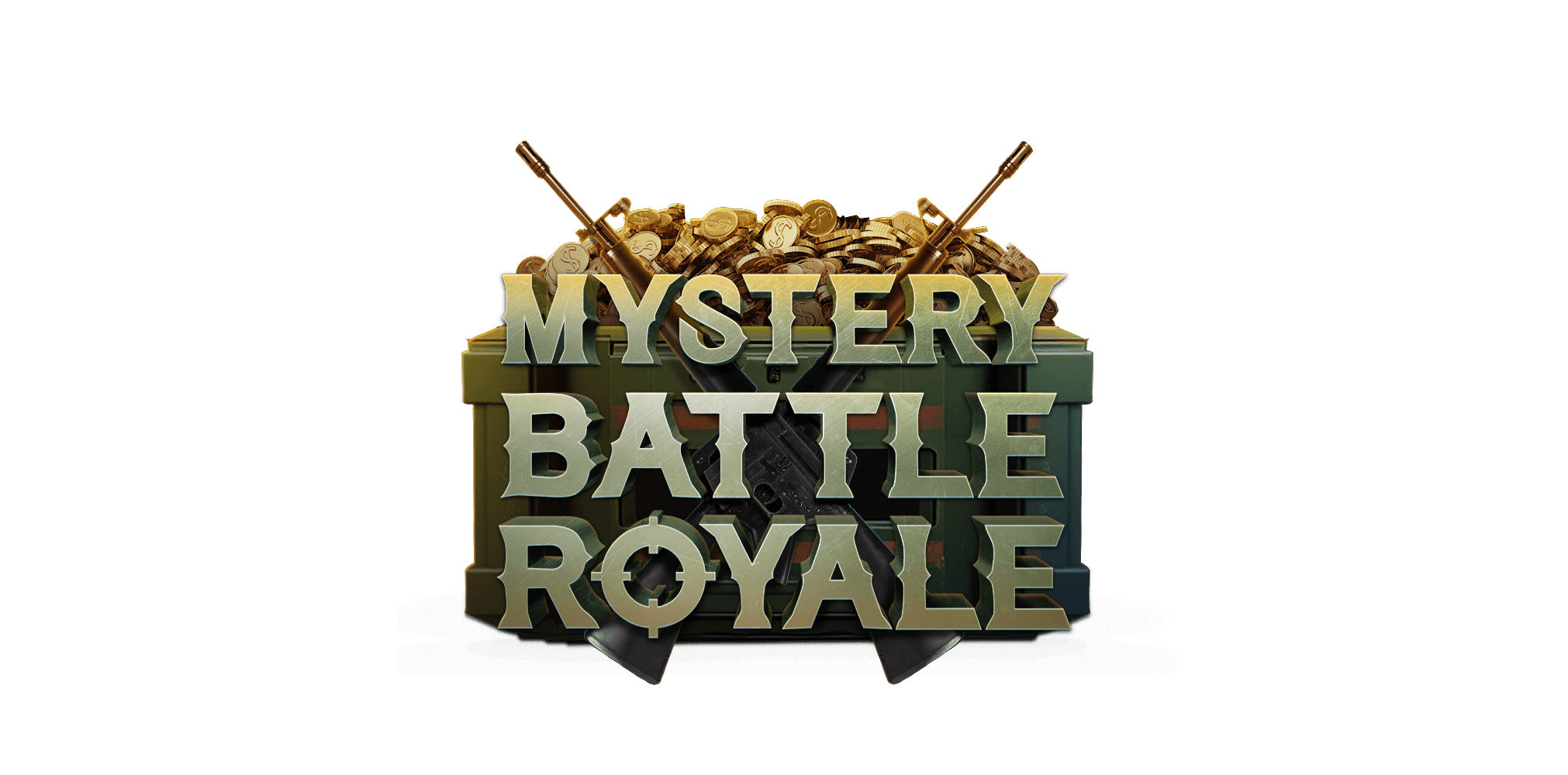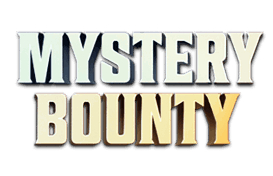One of the great things about playing online poker is the level of customisation available to you. You can change dozens of things to improve your online poker experience, but many people don’t realise just how deep it goes and are missing out on some of the best options available. If you’re not technically minded or just want to know what you’ve been missing out on, then don’t worry; we’re here to show you the top 10 Natural8 settings you need to know about.
To access most of these settings, simply click the gear icon at the bottom of the Natural8 poker client and select from the list on the left-hand side.
Betting
The range of betting options available at Natural8 gives you plenty of ways to make playing poker as easy as possible. You don’t have to stick with the defaults; you can customise each button to your preferred bet size, allowing you to choose the perfect bet size in one easy click.
There are options to change the shortcut buttons for both preflop and postflop betting, you can change whether the slider increases by big blinds or small blinds, and you can even change whether scrolling the mouse wheel up or down will increase or decrease your bet size.

Buy-ins
If you’re sick of choosing your buy-in every time you sit down at a table when you always buy in with the same amount, you can change the settings so it remembers how much you buy in for. You can change your default buy-in level to any percentage of the maximum buy-in, and you can tick a box that will automatically seat you for that buy-in without bringing up that annoying buy-in window.
You can even enable auto-top, so if you dip below your desired stack size, Natural8 will automatically top up your stack.

Card Squeeze
The card squeeze at Natural8 adds an extra level of excitement to the game, but sometimes, it can get in the way. This is particularly true if you’re trying to play multiple tables at once and just want to see what your hand is so you can make a decision.
Luckily, turning off card squeeze is easy. Simply pick the Card Squeeze option from the settings menu, and make sure that the button is in the “Off” position.

Hotkeys
Speaking of playing multiple tables, using hotkeys is one of the best ways to make multi-tabling much easier, as it allows you to bet, fold, or call with just the press of a button.
In the settings menu, you can enable or disable the use of hotkeys for table actions, software functions, and even game options. You can also change the designated key used for each action to ensure that your hotkeys are set up exactly how you like them.

Language & Sound
For players who are not fluent in English, we offer multiple language options that include Chinese, Thai, and Vietnamese. This ensures that you can enjoy our platform without any language barriers, making it more inclusive for everyone.
In addition to language display, the Natural8 app also offers customisation for sound where you can choose to have game sound effects on or off, as well as adjust the volume levels to your liking.
Both these settings can be easily adjusted by visiting the settings page.


Streamer Mode
Poker has become one of the most popular games to stream, but one of the problems it faces is that streamers need to implement a time delay to prevent their opponents from seeing their hands as they play. This means that viewer interaction isn’t as good as it is with other games and makes it harder to stream.
However, Natural8 has implemented a Streamer Mode into its software that hides the cards on the table, instead showing them in a panel below the table. This means you can stream the game live and have your viewers follow along without giving up your hole card information. Streamer Mode also has a couple of other cool features, such as automatic balance hiding and the option to highlight tables.
You can turn Streamer Mode on or off by going to the Streamer Mode section of the settings page.

Switch Chip Display
When playing poker, it’s often best to think of your stack in terms of big blinds rather than dollar amounts. Thinking of your stack as actual money can make it hard to take the risks you need to be a successful poker player, which is why so many people prefer to think about their stack as a number of big blinds.
If you want to make that process even easier, Natural8 offers you an easy way to convert your stack to big blinds at the table. Simply enable “Switch Chip Display” in the settings and choose “Big Blind” as the alternative unit for chip display. Once that’s enabled, all you need to do is click on your stack to switch back and forth between big blinds and real money.
There’s also the option to choose other currencies as your alternative unit, so if you’re playing from a location where the dollar isn’t your native currency, you can easily see how much you’re up or down in your own money.

Time Bank
Knowing when to use the time bank is vital in poker, as often, the most expensive decisions are the ones that take the most time. Natural8 has an auto time bank feature that will automatically start using your time bank if you have money in the pot (excluding blinds and antes), but you can change that in the settings to one of the following options.
Always - Your time bank will always activate when necessary, whether or not you have money invested in the pot.
When you have money in the pot (including blinds and antes) - As long as you’ve invested money in the pot, your time bank will activate when needed.
Never - You must manually decide to use your time bank when necessary. If you don’t click on your time bank and your time runs out, the time bank will not be activated.

Helmet Mode
One of the downsides to playing online poker is all the distractions around you. There’s a whole virtual world to explore, and it’s easy to get distracted by scrolling through Twitter, browsing Facebook, or doing any number of things. There are even distractions at the table, as Natural8 includes fun animations in certain situations, not to mention things like table chat, emojis, and snap cam.
However, if you want to block all of that out and focus on the game, you can enable Helmet Mode. This is the only option that cannot be enabled from the settings menu and must be set from the table. To enable Helmet Mode, simply click the chat bubble icon on the left-hand side of your username, click the three dots at the bottom of the chat box, and then select “On” for Helmet Mode. You can decide to enable this for just one table or all of your tables.

Table Theme
If you’re not happy with the look and feel of the Natural8 poker tables, you can change the display in the table themes section of the settings page. From here, you can change the front and back of the cards (including the option to use a four-coloured deck), change the colour of the felt, and change the background colour.
There’s an image of what your table will look like on the right-hand side, so have a play around with the settings to find the table you like the look of most. Once you’re happy with how your table looks, click the “Apply” button at the bottom of the screen, and then click the “OK” button.

Summary
Once you’ve changed all of these settings to your exact preferences, you’ll be amazed at how much better your playing experience is. Many people just make do with the defaults without even knowing the world of possibilities that can be found on the settings page. All of these settings are very easy to change, and, with the exception of Helmet Mode, can be found by clicking the gear icon at the bottom of the Natural8 poker client. The next time you log on, make sure the first thing you do is adjust your settings!

.webp)